Using Google Analytics with FV Player
- Introduction
- Signing up for Google Analytics
- Implementing the Tracking Code to FV Player
- Accessing the Statistical Data
- Video Errors
- Automatic Email Reports
- Tracking custom video ads
Introduction
Google Analytics is a great and yet free tool for tracking the performance of your website. It's also a very useful platform for tracking the data about your videos.
A year ago, the video tracking in FV Player was managed by the core Flowplayer code and was limited to counting the playback only after the user left the page. That was not a very reliable method, so we've developed a custom way of gathering data, that gathers not only video starts, but also quartiles and ending independently, giving you much more view over the behaviour of your audience.
You can now see how many times a video was played, if the viewer skipped a part of the video, or where he left watching. On top of that, you can go down to details such as user's platform, format or location of the viewer - data necessary to adjust the videos for your audience.
To get this all, you only need to follow three simple steps:
- Sign up for an Analytics account with basic information about the site you want to monitor
- Paste a tracking code onto your webpage
- Monitor the data you want
Signing up for Google Analytics
If you do not have an account, please sign in here. You will need a google account.
Fill in the form (all required fields). Do not forget to adjust data sharing setting according to your preferences. In the end click on Get Tracking ID
Adjust data sharing settings:
Implementing the Tracking Code to FV Player
Copy your tracking ID. You can also find your tracking ID in your Google Analytics account at Admin tab > Tracking Info > Tracking Code and copy it.
Paste your code. Inside Wordpres admin panel of your site navigate to Settings > FV Player > Setup tab > Sitewide Flowplayer Defaults and paste the code into Google Analytics ID field. Click Save All Changes.
Accessing the Statistical Data
You can find statistics for your video under: Google Analytics > Behavior > Events > Top events
FV Player tracks information when a user is leaving a page. We track seconds played (repeats), format of video (Flash/ HTML 5) and video title or file name of course.
And what you can see? For example:
VIEWS PER VIDEO
What videos are popular on your site?
Where to find these stats: In primary dimension click on Event Label. You can also sort these events by choosing a secondary dimension (click on Secondary Dimension and make your choice from the drop-down menu).
VIDEO QUARTILES
How many users started to watch a video and how many of them watched the full video?
First, check what videos are popular on your site by following the instruction above - What videos are popular on your site? (views per video).
Then click any of the video names. It will open a new view where you will see all the details. Click Primary Dimension > Event Category. You can switch to other videos by using All > Event Label at the top.

Check video events in detail
As you can see in the screenshot above, FV Player doesn't show just the basic Flowplayer events, such as Video / Seconds played, but includes an extended list for more advanced tracking:
- Video start
- Video first quartile
- Video second quartile
- Video third quartile
- Video complete
The Video / Seconds played shows you the average number of seconds played. The events listed above show quartile sections of the video. The user might skip a part of the video right to the end, but that won't count as Video completeevent. That is counted only when all the quartiles are tracked, meaning the user has watched all parts of the video.
You can also track at which part the user stopped watching the video. The events are very similar to those in VAST/VPAID ad playback, about which you can learn more in this guide: Tracking VAST and VPAID Ads With Google Analytics
GEOGRAPHICAL DATA
What country are your visitors/customers coming from?
Where to find these stats: Click on Other when choosing a primary dimension for your analytics. From the drop-down menu choose Users > Country/ Territory.
BROWSER DATA
What browser do they use?
Where to find these stats: Click on Other when choosing a primary dimension for sorting out data. Choose Technology > Browser from the drop-down menu.
And many many other important pieces of information: About technology your visitors use (Screen resolution, Java support, operating system...), what language they speak or whether they are first-time or returning visitors...
YOUTUBE AND VIMEO HOSTED VIDEOS
Can I view my stats for Youtube and Vimeo videos? Of course you can!
Where to find these stats: Behavior > Events > Top Events > Video / Seconds played. In the Primary Dimension tab choose Event Label. You can also choose how you want to display your data visually (data, percentage, performance, comparison, pivot).
Video Errors
This data will help you to track which videos failed to play, how many times, on what device, and more. To see these data, go to Behavior -> Events -> Top Eventsand Video error in the Event Category (as primary dimension). Open it and you will see the list of Event Actions (basically types of errors) ordered by frequency. Switching to Event Label will show you the names of the videos that failed to play.
There is more to that. You can also use these secondary dimensions for analyzing the errors on your website:
- Event Label - as mentioned, will sort the events by it's label. In this case, it's the name of the video file, which will give you the idea which particular video has failed to play
- Device Category - this will tell you on what type of device has the error occured. There are three types: desktop, mobile and tablet
- Mobile Device Info - if you have problems with mobile devices, this dimension will show you the specific types of devices
- Operating System - this dimension will specify the operating system in which the error occured
- Page - will show you the URL of the page, where the error event occurred
You could alternatively access the pages with most video plays via Behavior -> Events -> Pages, pick a page you want to analyze, open the Video error event category and see what errors have occurred there.
Automatic Email Reports
You can set up an automatic reporting for the parameters you are interested in. This will help you to track down any errors in your videos automatically. This is one possible setup: go to Behavior -> Top Events and open the Video error category from the list of Event Categories. Set the Secondary Dimension to Page - now you can see what kind of error has occurred, how many times and on what page.
Now to set up the automatic reporting, hit the Email button in the top menu bar.
A new menu will appear. Here you can set the email where the reports will be sent to, edit the subject, set the format of the generated report and adjust the frequency of the reports. If you want to get more data in one email, you can create several set-ups and merge them into one with using the button Add to an existing email.
If you want to edit an existing email reporting setup, you can access it in your Admin panel -> Account -> Property -> View -> Personal Tools & Assets -> Scheduled Emails.
Tracking custom video ads
Custom video ads is a Pro feature that allows you to serve any video as an ad, both in pre-roll and post-roll (read more in the guide Video Advertising Options with FV Player). You can see detailed data of your ads in Behavior -> Events -> Top Events. Here you can switch the primary dimension to Event Label and search for a phrase "Video Ad". This will show you the names of all your video ads.
Click on the ad you want to analyze and you will access all the performance data, along with information about the errors. You can see the list of possible events in this table:
CUSTOM VIDEO AD EVENTS
Note: If you are serving your VAST/VPAID ads with your videos, you can track them in a similar way. Check our guide Tracking VAST and VPAID Ads With Google Analytics.
Using Google Analytics with FV Player
![Using Google Analytics with FV Player]() Reviewed by DOAN TRI
on
October 04, 2017
Rating:
Reviewed by DOAN TRI
on
October 04, 2017
Rating:
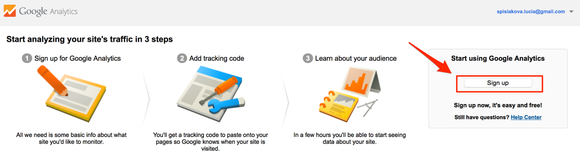





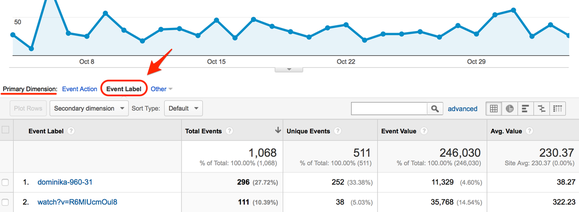
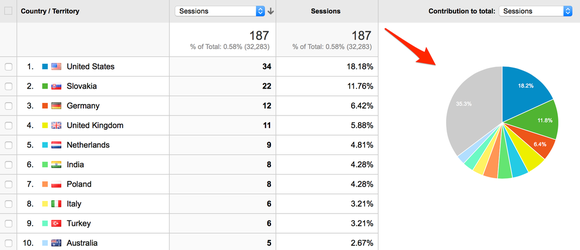
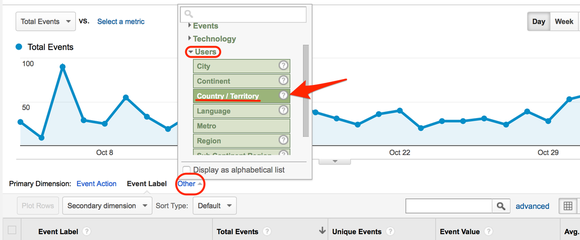
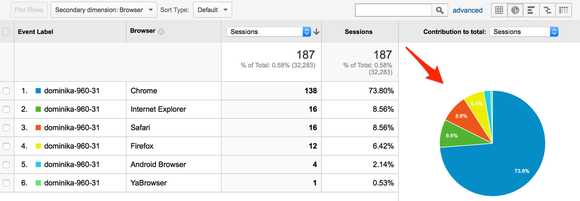
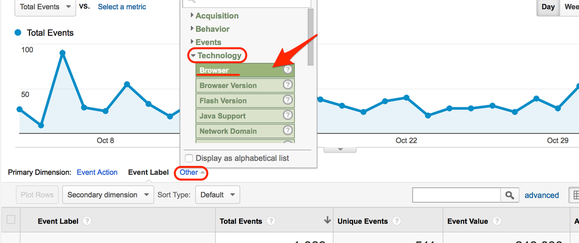
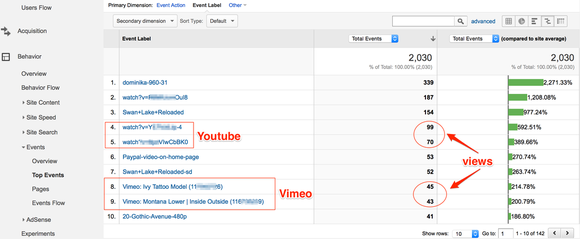
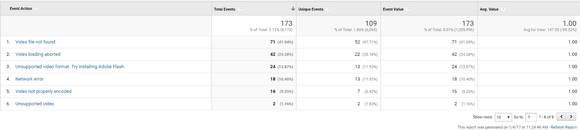
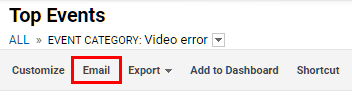
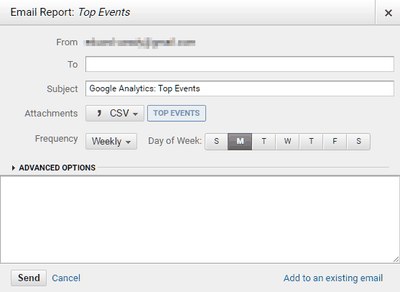
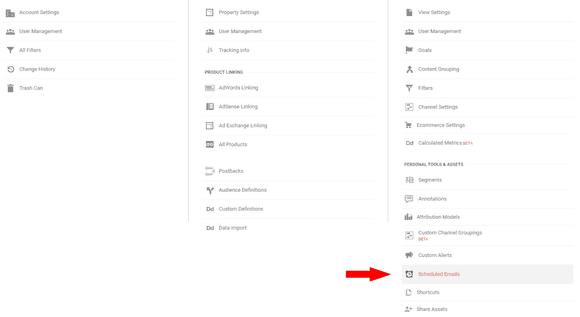



No comments: