AB Loop Function
In this guide you will find:
- Activating the AB Loop Feature
- Activating AB Loop Individually for each Video
- Using AB Loop in Playback
- Example
The AB loop function is used for continuous playback of selected video section. As the name of the function suggests, you can select a part of a video, which will start to play in a continuous loop until you decide to stop it. This is a great tool for instance for everyone who offers video lessons on their websites and it's good in combination with the Speed Buttons function, which allows users to slow down or speed up the playback.
Activating the AB Loop Feature
To activate the AB loop feature for every video, you must go to Settings > FV Player Pro > Pro Features and check the box AB Loop.
Activating AB Loop Individually for each Video
If you want to use the AB loop, first you have to enable the functionality in Settings > FV Player > Setup tab. Navigate to Post Interface Options section and check the box AB Loop, then click Save All Changes. This will make the option appear in the shortcode editor.

Activating AB Loop
You can add the AB loop function into your video in two ways:
USING THE SHORTCODE EDITOR
Open your post/page for editing. If you are editing an existing video then click anywhere inside it's shortcode and then click on Add FV Player icon (attributes from shortcode will load into the editor) otherwise just click on the Add FV Player icon (you have to be in Visual editing mode).
When in the shortcode editor, switch to the Options tab and you will see the AB Loop with a drop down list on the right.
USING THE SHORTCODE PARAMETER
To activate AB Loop, just add the ab="true" parameter into the shortcode of the video. For example:
[fvplayer src="https://www.youtube.com/watch?v=lpQdvnPoPUY" controlbar="yes" ab="true" splash="https://i.ytimg.com/vi/lpQdvnPoPUY/hqdefault.jpg" caption="Banana war Minions mini movies"]
If you want to turn off the feature for an individual video, add the parameter ab="false".
Using AB Loop in Playback
Now you can follow these steps that are equal for both ways of adding the AB loop function into your video.
- After starting the video playback the AB loop button appears in the bottom left corner of the video.
If the AB loop button doesn't appear, make sure you have made the above mentioned necessary settings in the shortcode editor. Note: This won’t work on devices without inline playback capability (iPhone…) due to the technical limitations. Styling is in progress.
- After clicking on the AB loop button an additional timeline is displayed. Select the desired area for continuous playback by moving the A and B sliders.
You can also select the desired area of continuous playback with keyboard shortcuts. Just wait until the video playback reaches the point when you want the loop to start and press the 'i' key. When the video reaches the point you want the loop to stop and return to start, press the 'o' key.
Example
[fvplayer src="https://vimeo.com/197701695" controlabar="yes" ab="true" splash="https://i.vimeocdn.com/video/610489553_1280x536.jpg?r=pad" caption="High Above Peru"]
High Above Peru
AB Loop Function
![AB Loop Function]() Reviewed by DOAN TRI
on
October 04, 2017
Rating:
Reviewed by DOAN TRI
on
October 04, 2017
Rating:

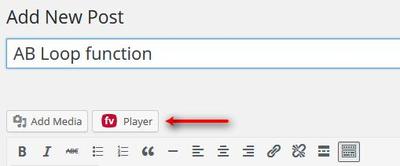
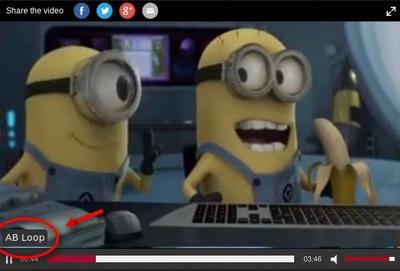
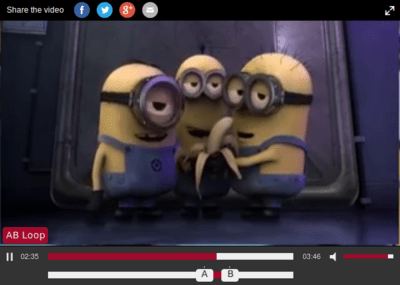



No comments: