Interactive Video Transcript
If you are looking for a quick help, skip to a desired topic on this page:
Interactive Video Transcript is a function available only for owners of the FV Player Pro license. It will use an attached VTT file (usually subtitles) to generate a transcript in a box below the video. The text will follow the playback of the video, highlighting the current line, while allowing users to skip to any point on in the video by clicking on the lines in the transcript.
FUNCTIONS
The main function of this feature is to highlight the current line in the VTT file. If you are using the file also as subtitles, you will see that it's the same line that's currently shown in the video.
When the Autoscroll function is active (as in the picture above), the text box will automatically scroll down as the video continues, always showing the active line in the top row. This can be turned off when the user wants to scroll through the transcript and let the video play.
Another important function is the Search bar. This will not only find a searched phrase, but will allow the user to jump to the line that includes it by using the '< >' buttons. Jumping to another line will also jump to the point where it starts on the video timeline (this can be also achieved by clicking on any line in the transcript).
ACTIVATION
Interactive Video Transcript is currently compatible with VTT files and also with all Vimeo hosted videos that include captions. To use it with a VTT file, just add a line transcript="url-of-the-file.vtt" into the shortcode and the transcript will be generated automatically.
Example shortcode (notice that the same file can be used both for transcript and for video subtitles):
[fvplayer src="https://foliovision.com/images/2016/10/SampleVideo_1280x720_10mb.mp4" width="1280" height="720" transcript="https://foliovision.com/images/2016/10/subtitles-lorem-ipsum.vtt" subtitles="https://foliovision.com/images/2016/10/subtitles-lorem-ipsum.vtt"]
To use the feature with Vimeo is even easier, just add a line transcript="auto"into the shortcode.
EXAMPLE
Take a look on an example video hosted on Vimeo with the automatic transcript. Here is the shortcode:
[fvplayer src="https://vimeo.com/150185992" transcript="auto" splash="https://i.vimeocdn.com/video/549595739_1280.jpg" caption="Teaser: "Paillard Bolex" (English subtitles)"]
Teaser: "Paillard Bolex" (English subtitles)
I'm retired but if there is some work to be done I come over and give a hand.
I started 46 years ago. At every flash, it is a picture that is born inside of this magic box.conceived with incredible precision by a team of technicians that inherited a 150 years old tradition. When I saw the assembly lines I thought I could never work here. Doing a repetitive work all day long was not for me. A high precision camera must roll the film with unfailing regularity. At that time being hired by a big company like this meant life time employment.
I started 46 years ago. At every flash, it is a picture that is born inside of this magic box.conceived with incredible precision by a team of technicians that inherited a 150 years old tradition. When I saw the assembly lines I thought I could never work here. Doing a repetitive work all day long was not for me. A high precision camera must roll the film with unfailing regularity. At that time being hired by a big company like this meant life time employment.
Interactive Video Transcript
![Interactive Video Transcript]() Reviewed by DOAN TRI
on
October 04, 2017
Rating:
Reviewed by DOAN TRI
on
October 04, 2017
Rating:
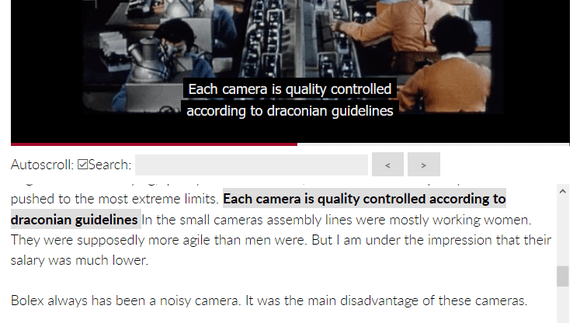



No comments: